Adding or editing workflows
You can add or edit workflows from the Workflow / User Group tab on the Admin page. Workflows allow you to determine which steps need to be completed for each resource. Once a workflow for a specific combination has been established, any submitted resource will automatically be assigned the steps that you have created. Each step of a workflow is assigned a user group that has responsibility to complete that step's process. If you still need to create user groups to assign to your workflow steps, see.
To add or edit a workflow
- From Admin page, select the Workflow / User Group tab.
-
Do one of the following:
- Click Add Workflow.
- Click Edit (
 ) for an existing workflow.
) for an existing workflow.
For the following steps, select new values or edit existing values, as necessary:
-
Select a value from the Acquisition Type, Format, and Type drop-down lists. Selecting no value for a drop-down list acts as a wildcard for a resource that has any acquisition type, resource format, or resource type.
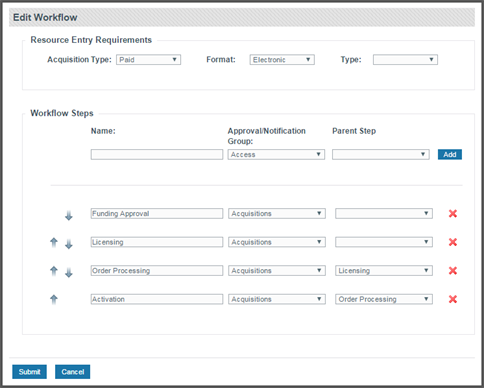
Note: For more information about the fields that you encounter while performing this task, see Fields: Add/Edit Workflow.
-
Create as many workflow steps as necessary by:
- Selecting a name for the step.
- Assigning an approval and notification group to the step.
- Selecting a parent step, if necessary.
- Clicking Add.
- Adjust the order of your steps by clicking Move Up (
 ) and Move Down (
) and Move Down ( ), as necessary.
), as necessary. - Click Submit.
Thanks for your feedback!