Using the Terms Tool
The Terms Tool![]() An add-on to the BLUEcloud eRM Licensing module, the Terms Tool allows key stakeholders, such as interlibrary loan staff, to view the license terms without needing direct access to BLUEcloud eRM Licensing. Typically, in order to use the Terms Tool, you must configure the URL link to the Terms Tool page in your library's resource discovery system or link resolver menu.
The URL link to the Terms Tool page includes a parameter for the ISBN or ISSN of a resource. The Terms Tool uses the ISBN or ISSN to query the library's link resolver and subsequently retrieve a list of available packages that contain the electronic resource. In turn, the Terms Tool matches the list of packages to the license records in BLUEcloud eRM Licensing before displaying the corresponding license terms for each available package. is where you can view the relevant terms (or expressions) of a license for a specific resource. Only the expressions that you designate for public display appear on this page.
An add-on to the BLUEcloud eRM Licensing module, the Terms Tool allows key stakeholders, such as interlibrary loan staff, to view the license terms without needing direct access to BLUEcloud eRM Licensing. Typically, in order to use the Terms Tool, you must configure the URL link to the Terms Tool page in your library's resource discovery system or link resolver menu.
The URL link to the Terms Tool page includes a parameter for the ISBN or ISSN of a resource. The Terms Tool uses the ISBN or ISSN to query the library's link resolver and subsequently retrieve a list of available packages that contain the electronic resource. In turn, the Terms Tool matches the list of packages to the license records in BLUEcloud eRM Licensing before displaying the corresponding license terms for each available package. is where you can view the relevant terms (or expressions) of a license for a specific resource. Only the expressions that you designate for public display appear on this page.
| |
If you want to use the Terms Tool, you must first configure your Terms Tool Settings. For more information, see Updating the Terms Tool Settings. |
To use the Terms Tool
-
To use the Terms Tool, you must know the URL to use. The URL to the Terms Tool page has the following structure.
https://{server name}/licensing/terms.php?isbn={ISBN}
https://{server name}/licensing/terms.php?issn={ISSN}
You should replace {server name} in the example with the name assigned to your library's instance of BLUEcloud eRM.
Replace {ISBN} or {ISSN} with the resource ISBN or ISSN for which you want to display the relevant license terms.
Note: The ISBN and ISSN can include or omit hyphens if the link resolver used by the Terms Tool also allows this.
-
Typically, in order to use the Terms Tool, you must configure the URL link to the Terms Tool page in your library's resource discovery system or link resolver menu. For example:
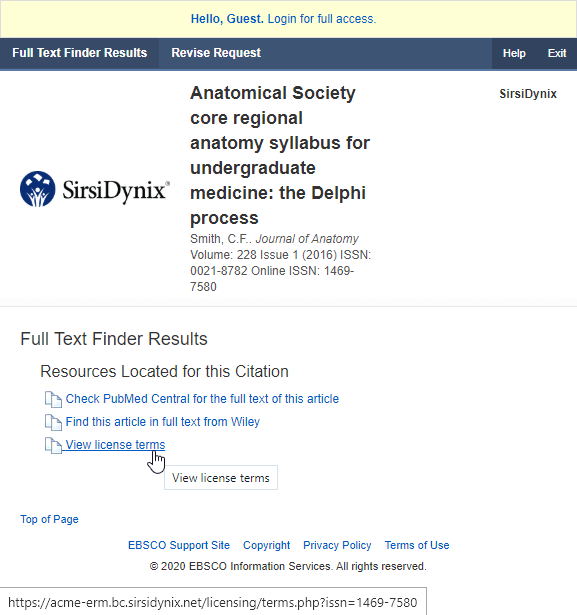
To configure a link to the Terms Tool in your library's resource discovery system or link resolver menu, refer to the relevant documentation or contact your resource discovery system or link resolver software supplier for assistance.
-
To associate a license with a resource, you must configure a Terms Tool link on the Terms Tool tab of the license record.
The Terms Tool queries the link resolver using the ISBN or ISSN, before returning a list of available packages in the library's collection. The Terms Tool compares the list of package names returned by the link resolver to your Terms Tool links to determine which license terms to display.
For more information, see Adding Terms Tool resource links.
-
To add an expression to the Terms Tool page, you must also select the checkbox that appears next to it on the Expressions tab of the license record.
For more information, see Adding expressions to the Terms Tool page.
Thanks for your feedback!