Adding expressions to the Terms Tool page
The Terms Tool![]() An add-on to the BLUEcloud eRM Licensing module, the Terms Tool allows key stakeholders, such as interlibrary loan staff, to view the license terms without needing direct access to BLUEcloud eRM Licensing. Typically, in order to use the Terms Tool, you must configure the URL link to the Terms Tool page in your library's resource discovery system or link resolver menu.
The URL link to the Terms Tool page includes a parameter for the ISBN or ISSN of a resource. The Terms Tool uses the ISBN or ISSN to query the library's link resolver and subsequently retrieve a list of available packages that contain the electronic resource. In turn, the Terms Tool matches the list of packages to the license records in BLUEcloud eRM Licensing before displaying the corresponding license terms for each available package. is where you can view the relevant terms (or expressions) of a license for a specific resource. Only the expressions that you designate for public display appear on this page. Additionally, you can use display notes to provide additional details about an expression that are not included in the source text from the expression's document. For example, if some of the text in the expression is ambiguous, you might include a note indicating the phrase that is ambiguous.
An add-on to the BLUEcloud eRM Licensing module, the Terms Tool allows key stakeholders, such as interlibrary loan staff, to view the license terms without needing direct access to BLUEcloud eRM Licensing. Typically, in order to use the Terms Tool, you must configure the URL link to the Terms Tool page in your library's resource discovery system or link resolver menu.
The URL link to the Terms Tool page includes a parameter for the ISBN or ISSN of a resource. The Terms Tool uses the ISBN or ISSN to query the library's link resolver and subsequently retrieve a list of available packages that contain the electronic resource. In turn, the Terms Tool matches the list of packages to the license records in BLUEcloud eRM Licensing before displaying the corresponding license terms for each available package. is where you can view the relevant terms (or expressions) of a license for a specific resource. Only the expressions that you designate for public display appear on this page. Additionally, you can use display notes to provide additional details about an expression that are not included in the source text from the expression's document. For example, if some of the text in the expression is ambiguous, you might include a note indicating the phrase that is ambiguous.
| |
If you want to use the Terms Tool, you must also configure your Terms Tool Settings, and add Terms Tool resource links to your license records. For more information, see the following topics: For more information about using the Terms Tool, see Terms Tool page. |
To add expressions to the Terms Tool page
-
From a license's Details page, select the Expressions tab.
-
Select the checkbox that appears alongside of each expression to add the expression to the Terms Tool display.
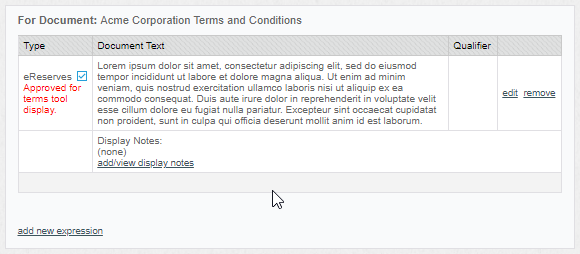
A message appears to confirm that the expression is approved for Terms Tool display.
Note: If you do not see a checkbox, this indicates the Expression Type in use is for internal purposes only. For more information, see Adding or editing Expression Types.
-
If you want to add any additional notes to an expression, do the following:
-
Click Add/View Display Notes immediately below the expression to which you want to add notes.
-
Type your notes into the Display Notes dialog box, then click Add. Repeat this step for each note you want to add to this expression.
-
Click Close to finish.
-
Thanks for your feedback!