Adding or editing user groups
You can add or edit user groups from the Workflow / User Group tab on the Admin page. User groups are assigned to workflow steps, and allow the group to be notified of changes and complete steps in a resource's workflow.
To add or edit a user group
- From Admin page, select the Workflow / User Group tab.
-
Do one of the following:
- Click Add User Group.
- Click Edit (
 ) for an existing user group.
) for an existing user group.
For the following steps, select new values or edit existing values, as necessary:
-
Type a name for the group.
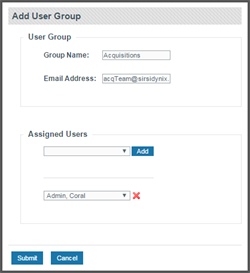
Note: For more information about the fields that you encounter while performing this task, see Fields: Add/Edit User Group.
- Type an email address, if necessary. This email address is used to notify members of the user group whenever a workflow step assigned to them is ready to be completed.
-
Assign as many users to this group as necessary by:
- Selecting a user from the drop-down list.
- Clicking Add.
- Click Submit.
Thanks for your feedback!