Adding or editing system-level users
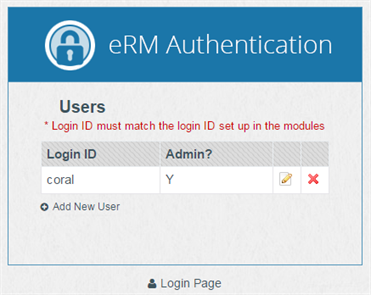
You can add or edit system-level users from the system-level Admin page. Once you have created a user account at the system-level, that user account is granted view-only permissions for the Resources and Organizations modules by default. In order to grant the user additional privileges in these modules, or to grant the user access to other modules, you must configure the user in that module's Admin page and assign them the correct level of permissions.
To add or edit a system-level user
-
Go to the Home screen of your BLUEcloud eRM system and click the icon for a module.
The Login page appears.
-
Instead of logging in, click Admin Page.
The system prompts you to log in before accessing the system-level Admin page.
- Log in to a user account with system-level Admin privileges.
-
Do one of the following:
- Click Add New User.
- Click Edit (
 ) for an existing user.
) for an existing user.
-
Type the Login ID for the user.
Important: The value for the Login ID must exactly match the Login ID used in module Admin pages.
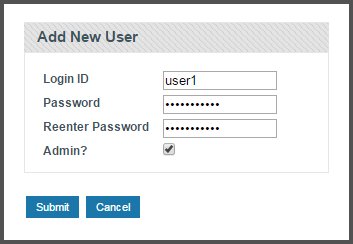
- Select a password for the user, then re-enter the password to confirm it.
-
Select whether or not this user will have system-level Admin privileges. System-level administrators are allowed to create, edit and delete system-level user accounts (like the one you are creating or editing right now).
Important: System-level administrators are not automatically granted Admin privileges in other modules. In order to grant or revoke administrative privileges in other modules, you must create a user that has the exact same Login ID in each module’s Admin page and select the administrator privilege level for them.
- Click Submit.
Thanks for your feedback!